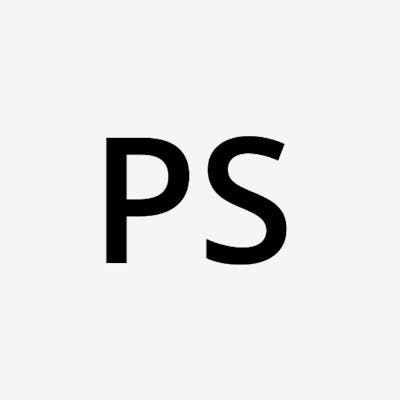Magento 2 Multi-Vendor Plugin
Purpletree Multivendor Marketplace for Magento 2 makes it possible for sellers to sign up for a store on the website and sell their products there. It gives Magento 2 stores a complete multi-vendor system. As a seller, the vendor gains access to the Seller Panel, which enables them to perform a variety of tasks normally reserved for administrators.
This extension already has features like an admin commission on seller orders, a seller dashboard, payment to the seller, and many more. There is no need to install another extension for these features.
Features for sellers in the Purpletree Multivendor Marketplace for Magento 2 Vendor Registration: Sellers can easily register on the website by filling out the customer registration form alone. On the customer registration form, there is an option to become a seller; select that option and enter your unique store URL. The seller could also be a previous customer.
Manage Store Information
After becoming a seller, sellers can easily enter all of their store information on the Store Info Tab from the Seller Panel using the registration page or the customer login. If the administrator requires seller approval, the administrator must authorize the seller to use additional features; if the administrator does not require seller approval, the seller can immediately begin selling their product.
Check Magento 2 Multi Vendor Plugin.
Even if a seller hasn't been approved, they can always access their Store Info so that the admin can see their details and either approve or disapprove them.
Add/Edit Products
The seller can add and edit products from the seller panel. However, the seller must first receive admin approval before this feature will work. From their account, the seller can create simple, configurable, downloadable, and virtual products. They can even make Seller Attribute Sets and Seller Attributes that can be used to make products that can be changed. In default Magento 2, the seller can enter all of the product information as an administrator.
Order Management
If a customer places an order for any seller product, the seller has the ability to manage that order by either changing the status of the seller order or creating a seller invoice for the order that only includes their products. This could only be accomplished if the administrator consents to the seller managing orders.
Customer Enquiries
From the Seller Listing or the Seller Store Page, any customer can easily contact any seller. From the Seller Panel, the seller can easily view all customer inquiries and respond to each one.
Management of Commissions
When a seller order is completed, the admin will receive a commission that the admin has set for the order. The list of Commissions that the admin has deducted from the Seller Payments for the seller's order can be viewed by the seller.
Payments from the seller occur when the order is finished by the seller or admin. The admin would receive an order commission from the seller, and the admin would be responsible for paying the remainder through the admin panel. The payment seller could view the payments that the admin made to that seller from the Seller Panel when they settled. From this Payments listing page, the seller could see the total sales, commissions, paid amount, and due amount.
Check OpenCart Multi Vendor Plugin.